X-Windows
Friday, March 5, 2010
What is X Windows?
• The X Window System is a network based graphical windowing system for workstations. It was developed by MIT and has been adopted as an industry standard.
• X is supported by a consortium of industry leaders such as DEC, Sun, IBM, Hewlett-Packard and AT&T. They have united to direct, contribute and fund the continuing development of X.
• Most UNIX machines include X as part of their operating system. If you have "windows" on your screen, chances are, you are using X, whether you are aware of it or not. It is simply "part of your environment".
• The X Window System design is based upon the client-server model:
o Client: an application program which performs a specific task. For example, three common X clients (xclock, xcalc, xterm).
o Display Server: a program which acts as the intermediary between client programs and the machine hardware. Keeps track of all user and client input/output. Ordinarily, the display server program is started automatically for you or, you start it once, and then forget about it.
• In conjunction with the X Window System, there is usually a Window Manager program which allows you to control certain X client parameters:
o size of client
o location on screen
o whether or not client is iconified
o termination of client
• The topics of X Windows and window managers are very extensive.
Getting Started Using X Windows
• Three things must be done in order to use the X Window System:
1. Start the X display server
2. Start a window manager
3. Start the first instance of the xterm terminal emulator
• Starting the X display server. This may vary depending upon your local system.
o Some systems will start the X server for you automatically and provide you with an initial login window.
o Some systems require you to start the X server manually. This is usually done with the "xinit" command. After logging in, you just type the command and let the server do the rest.
After the server has started, you will see at least one xterm, and perhaps a couple other xclients (clock, calculator, etc) too. This will depend upon your local system.
o You can tailor the manner in which the X server starts by creating a file called .xinitrc in your home directory. A sample .xinitrc from an IBM AIX system is provided HERE.
• Starting the window manager.
o A window manager is essential for working productively in the X Windows environment. Many systems will start one for you automatically.
o There are several window manager programs in wide use. Those available to you will depend upon your local system. Some common window managers are:
o
o uwm - Universal Window Manager
o twm - Tom's Window Manager
o mwm - Motif Window Manager
o awm - Ardent Window Manager
o rtl - Tiled Window Manager
o The easiest way to tell if a window manager is running is to look for a "border" around your X clients.
Some Common X Clients
A list of some common X clients appears below. Note that there are many X clients available which do not appear here. Also, some of the clients in the list below are linked to their man page. For additional information, consult an X Windows reference.
• bitmap - system bitmap editor and conversion utilities
• resize - reset terminal settings to current window size
• xbiff - mailbox flag
• xcalc - scientific calculator
• xclipboard - text clipboard
• xclock - continuous analog or digital clock
• xdm - X display manager
• xdpr - dump an X window display to a printer
• xedit - simple text editor
• xfd - font displayer
• xhost - server access control program
• xinit - X server initializer
• xkill - kill an X client
• xload - load average display
• xlogo - display the X logo
• xlsfonts - list fonts
• xmag - magnify parts of the screen
• xman - display man pages
• xmh - X Window interface to MH mail system
• xmodmap - keyboard and pointer modifier
• xpr - print an X window dump
• xprop - display window and font properties for X
• xrdb - X server resource database utility
• xrefresh - refresh all parts of an X screen
• xset - set user preference options
• xsetroot - set root window parameters
• xterm - terminal emulator window
• xwd - create X Window dump
• xwininfo - display window information
Posted by Shivam Agrawal at 9:14 AM
Labels: Learning Linux
Subscribe to:
Post Comments (Atom)
Labels
- Games (10)
- Latest News (1)
- Learning Linux (4)
- Linux Tips N Tricks (4)
- Operating System (5)
- Software(Freeware) (1)
- What is Linux ? (1)
Labels
- Games (10)
- Latest News (1)
- Learning Linux (4)
- Linux Tips N Tricks (4)
- Operating System (5)
- Software(Freeware) (1)
- What is Linux ? (1)

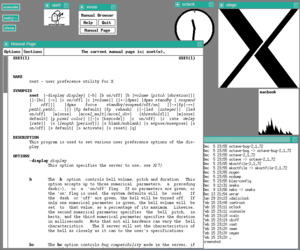







0 comments:
Post a Comment